How to add a raster object?
DWG and DXF specification provides the Image entity that represents a raster object in the drawing.
CAD .NET allows adding raster images. You can find the corresponding demo in the AddEntities project included into the CAD .NET demo package.
In this example we will add a raster image to the Entities.dxf file. You can find it in CAD .NET 14\Files.
By default, the CAD .NET folder is unpacked to Documents.
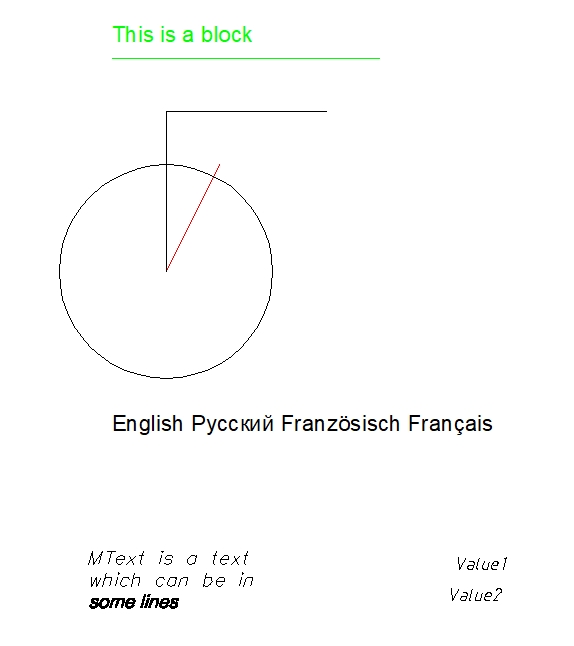
- Add the
usingdirective with theCADImportandCADImport.FaceModulenamespaces.
using CADImport;
using CADImport.FaceModule;
More information about CADPictureBox
The CADPictureBox class is the basic implementation of the control element for displaying vector drawings. Visually CADPictureBox includes only area for drawing visualization and can be extended by the required control elements in the project under development.
To get more information about the CAD .NET controls, see What controls does CAD .NET have?
- Use the control element of the
CADPictureBoxclass:- Set the
Locationproperty asnew Point(12, 41). - Set the
BackColorproperty asColor.Black. - Set the
Sizeproperty asnew Size(776, 620). - Finally, add it to the form.
- Set the
...
CADPictureBox pictureBox1 = new CADPictureBox(){
Location = new Point(10, 30),
BackColor = Color.Black,
Size = new Size(995, 500),
}
public Form1()
{
Controls.Add(pictureBox1);
InitializeComponent();
}
- Add a new button. Name it
AddRasterImage. Then create theAddRasterImage_Clickfunction to add a raster object to a CAD drawing by click.
private void AddRasterImage_Click(object sender, EventArgs e){
- Create a new instance of the
CADImageclass. Also, change theBackgroundColorproperty of thisCADImageinstance.
CADImage vDrawing = CADImage.CreateImageByExtension(@"Entities.dxf");
vDrawing.LoadFromFile(@"Entities.dxf");
vDrawing.BackgroundColor = Color.Azure;
- Declare the local string variable
fileName. In this example we use thelogo.pngraster image.
string sFileName = "logo.png";
- Create a new instance of the
CADImageDefclass. Set theFileNameproperty as thesFileNamevariable.
CADImageDef vImageDef = new CADImageDef();
vImageDef.FileName = sFileName;
- Add
vImageDefto the current layout ofvDrawingusing theAddEntitymethod. Use theLoadsmethod to fill the internal data of the entity to prepare it for drawing.
if (new Bitmap(vImageDef.FileName) != null)
{
vDrawing.CurrentLayout.AddEntity(vImageDef);
vDrawing.Converter.Loads(vImageDef);
- Create a new instance of the
CADImageEntclass. Set its properties:- Add this entity to the current layout of
vDrawingusing theAddEntitymethod. - Set the
ImageDefproperty asvImageDef. - Set the
Pointproperty withDPoint. - Set the
UVectorproperty asCADConst.XOrtAxis. - Set the
VVectorproperty asCADConst.YOrtAxis. - Set the
Sizeproperty withDPoint. - Use the
Loadsmethod to fill the internal data of the entity to prepare it for drawing.
- Add this entity to the current layout of
CADImageEnt vImageEnt = new CADImageEnt();
vDrawing.CurrentLayout.AddEntity(vImageEnt);
vImageEnt.ImageDef = vImageDef;
vImageEnt.Point = new DPoint(30, 14, 0);
vImageEnt.UVector = CADConst.XOrtAxis;
vImageEnt.VVector = CADConst.YOrtAxis;
vImageEnt.Size = new DPoint(43,23.23, 0);
vDrawing.Converter.Loads(vImageEnt);
- Use the
GetExtentsmethod to recalculate drawing extents.
vDrawing.GetExtents();
- Declare the local variable
vRectand specifyRectangleFas its type. This variable stores four floating values that represent the location and size of a CAD file. Use the following code to fit the CAD file topictureBox1. Finally, render the drawing with theDrawmethod.
RectangleF vRect;
double vRatio = (double)(vDrawing.AbsHeight * pictureBox1.ClientSize.Width) / (vDrawing.AbsWidth * pictureBox1.ClientSize.Height);
if (vRatio > 1)
vRect = new RectangleF(0, 0, (float)(pictureBox1.ClientSize.Width / vRatio), (float)pictureBox1.ClientSize.Height);
else
vRect = new RectangleF(0, 0, (float)pictureBox1.ClientSize.Width, (float)(pictureBox1.ClientSize.Height * vRatio));
vDrawing.Draw(pictureBox1.CreateGraphics(), vRect);
}
The following picture illustrates the result.
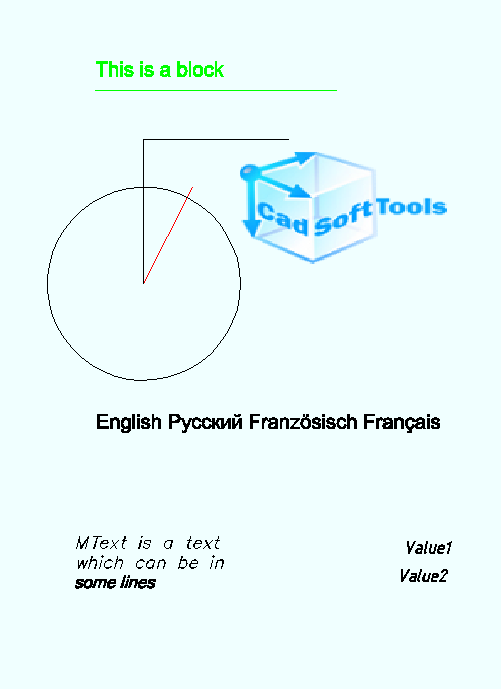
You have created the function to add a raster image to CAD files.
The full code listing.
...
using CADImport;
using CADImport.FaceModule;
namespace WindowsFormsApp1
{
public partial class Form1 : Form
{
CADPictureBox pictureBox1 = new CADPictureBox()
{
Location = new Point(12, 41),
TabIndex = 10,
BackColor = Color.Black,
Size = new Size(776, 620)
};
public Form1()
{
Controls.Add(pictureBox1);
InitializeComponent();
}
private void AddRasterImage_Click(object sender, EventArgs e)
{
CADImage vDrawing = CADImage.CreateImageByExtension(@"Entities.dxf");
vDrawing.LoadFromFile(@"Entities.dxf");
vDrawing.BackgroundColor = Color.Azure;
vDrawing.CurrentLayout = vDrawing.Layouts[0];
string sFileName = "logo.png";
CADImageDef vImageDef = new CADImageDef();
vImageDef.FileName = sFileName;
if (new Bitmap(vImageDef.FileName) != null)
{
vDrawing.CurrentLayout.AddEntity(vImageDef);
vDrawing.Converter.Loads(vImageDef);
CADImageEnt vImageEnt = new CADImageEnt();
vDrawing.CurrentLayout.AddEntity(vImageEnt);
vImageEnt.ImageDef = vImageDef;
vImageEnt.Point = new DPoint(30, 14, 0);
vImageEnt.UVector = CADConst.XOrtAxis;
vImageEnt.VVector = CADConst.YOrtAxis;
vImageEnt.Size = new DPoint(43,23.23, 0);
vDrawing.Converter.Loads(vImageEnt);
vDrawing.GetExtents();
RectangleF vRect;
double vRatio = (double)(vDrawing.AbsHeight * pictureBox1.ClientSize.Width) / (vDrawing.AbsWidth * pictureBox1.ClientSize.Height);
if (vRatio > 1)
vRect = new RectangleF(0, 0, (float)(pictureBox1.ClientSize.Width / vRatio), (float)pictureBox1.ClientSize.Height);
else
vRect = new RectangleF(0, 0, (float)pictureBox1.ClientSize.Width, (float)(pictureBox1.ClientSize.Height * vRatio));
vDrawing.Draw(pictureBox1.CreateGraphics(), vRect);
}
}
}
}