The Area button allows measuring of the areas and perimeters of linear objects in the drawing.
Quick Access Panel: ![]()
Ribbon: Viewer -> Measure -> Area
Menu: Tools -> Measure -> Area
The measurements are performed with the help of the mouse. The points forming the area are successively specified with the help of the left mouse button. The snap is available, that simplifies the process of getting the distances. All the results are displayed in the panel "Measure" and are stored in the Measure window. Previous measurements are separated from the current ones with a dash-line. Clearing the panel is performed automatically after closing the program or by the user (for more details see the topic Measure Panel). At the moment of measuring it is possible to scale and move the drawing with the help of the mouse scroll and its right button. To quit the measure mode press Esc.
•Click ![]() .
.
•Specify the necessary area with the mouse. Click once at each end of the measured area.
•Double-click or right click when done.
The results of measuring will appear in the following window:
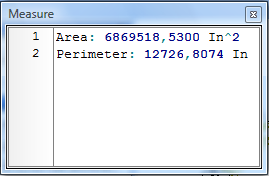
Area shows the value of the area of the zone, selected with the help of the instrument "Area".
Perimeter shows the perimeter of the zone, selected with the help of the instrument "Area".
Note: area measuring is supported for the planes parallel to XY plane. It means that Z coordinate for all points in the measured area have to be equal. Otherwise the measured value is a perimeter: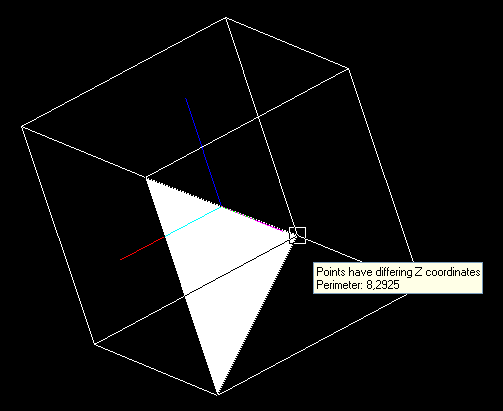
Note: snap tool will be useful to click on the exact points.
To get the expected values in the Measure panel, you should preliminarily set the initial measure units of the drawing and the ones in which the measure results should be displayed. Depending on the chosen units the scale factor taking part in the interconversion of the initial units into the displayed ones is calculated. There are three available preset categories of units: meters, millimeters and inches. One can set a customer scale factor. All the settings of the measure instruments are available from the Measure tab of the Options window.
Go to CADEditorX