A floating panel (or a floating palette) is a window which is always on top of all the opened files in the program and contains useful information on the opened file or on the way to the files. The floating panels can be placed anywhere in the drawing field. They can be moved, minimized, united in one window, where they can be shown as tabs.
The panels are moved with the help of the mouse: place the cursor onto the panel's title and holding the left mouse button pressed move the panel to the place where you would like to see it. To fix a panel move it to one of the window edges. The area of the panel position will be marked with blue. After that release the mouse button.
To manage the panels quickly you can make use of the preset, which is available from the contextual menu of any panel. You can call the contextual menu by right clicking the mouse on the title of a panel.
Default panel position returns the position of the panels to the default one.
Tab panel position organizes the panels Properties, Explorer, Favorites in one window as tabs.
The docked floating panel can be minimized to a title. To do that press the button 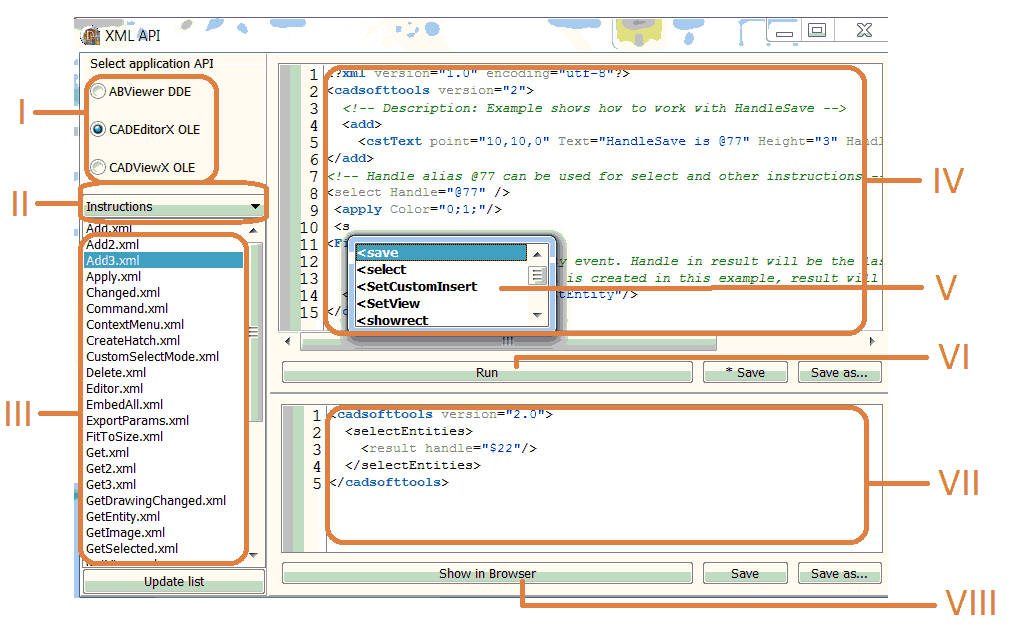 in the right part of the title of the panel. It will look in the following way:
in the right part of the title of the panel. It will look in the following way: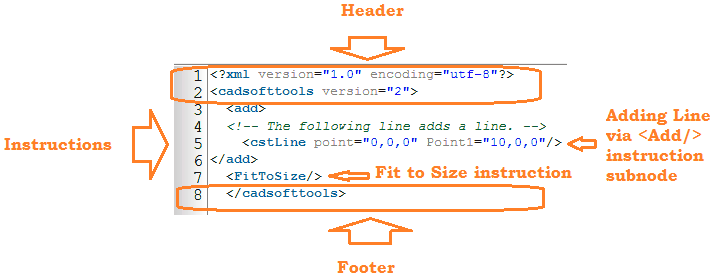
Interface comprises four floating panels: Properties, Explorer, Favorites and Measure. The Properties panel gives access to the properties of the currently selected entities and to the default properties which will be applied by default to each new entity created. The Explorer panel displays the hierarchical structure of drives, folders and files of supported formats on your computer. The Favorites panel enables you to get quick access to frequently used files. The Measure panel displays the measurements performed with the help of the tools Distance, Area and Polyline length.
By default the panels are placed in the left part of the drawing. They are dockable and resizable. Double click on the panel's title bar displays the panel in a separate window that you can position anywhere you like on your desktop.
Go to CADEditorX